Smart Slotter 🎰
This page contains all information related to Syncware's Smart Slotter AI!
Expect improved performances after upcoming upgrading works!
Table of Content
What is this? 🤔
Syncware's Smart Slotter AI (SSAI) is an automated solution that seeks to tackle the optimisation problem of warehouse slotting. Warehouse slotting is a step by step process of analyzing inventory data for the purpose of categorizing and organizing inventory throughout a warehouse or distribution center. The purpose of slotting your warehouse is to maximize the overall efficiency of your operations.
When an effective slotting process is implemented, the benefits include:
- Improve picking accuracy by eliminating any possible confusion for the picker
- Identify opportunities to increase storage capacity
- Reduce carrying costs
However, current-day slotting optimization systems are outdated and inflexible when it comes to solving this problem, because slotting is a dynamic problem and is directly affected by the everchanging demand for different SKUs stored in a warehouse.
Given the required inputs by the user, SSAI aims to solve this problem by employing state-of-the-art AI approach to recommend optimized slotting arrangements in a warehouse.
Here are what you can expect from SSAI's recommender:
- A total reduction in walking distance (with respect to the input order)
- A total reduction in picking duration (with respect to the input order)
- A new list of slotting arrangement (Item-to-Slot details)
Step-by-Step Instructions ✍️
Please upload your order and inventory, as well as, complete the floorplan demarcation for this utility to be available to you!
Step 1 - Moving to the AI tab
After the required inputs have been provided, the Warehouse Optimization tab on the left menu bar will be available to the user.
Below is how the Warehouse Optimization window will initially look like.
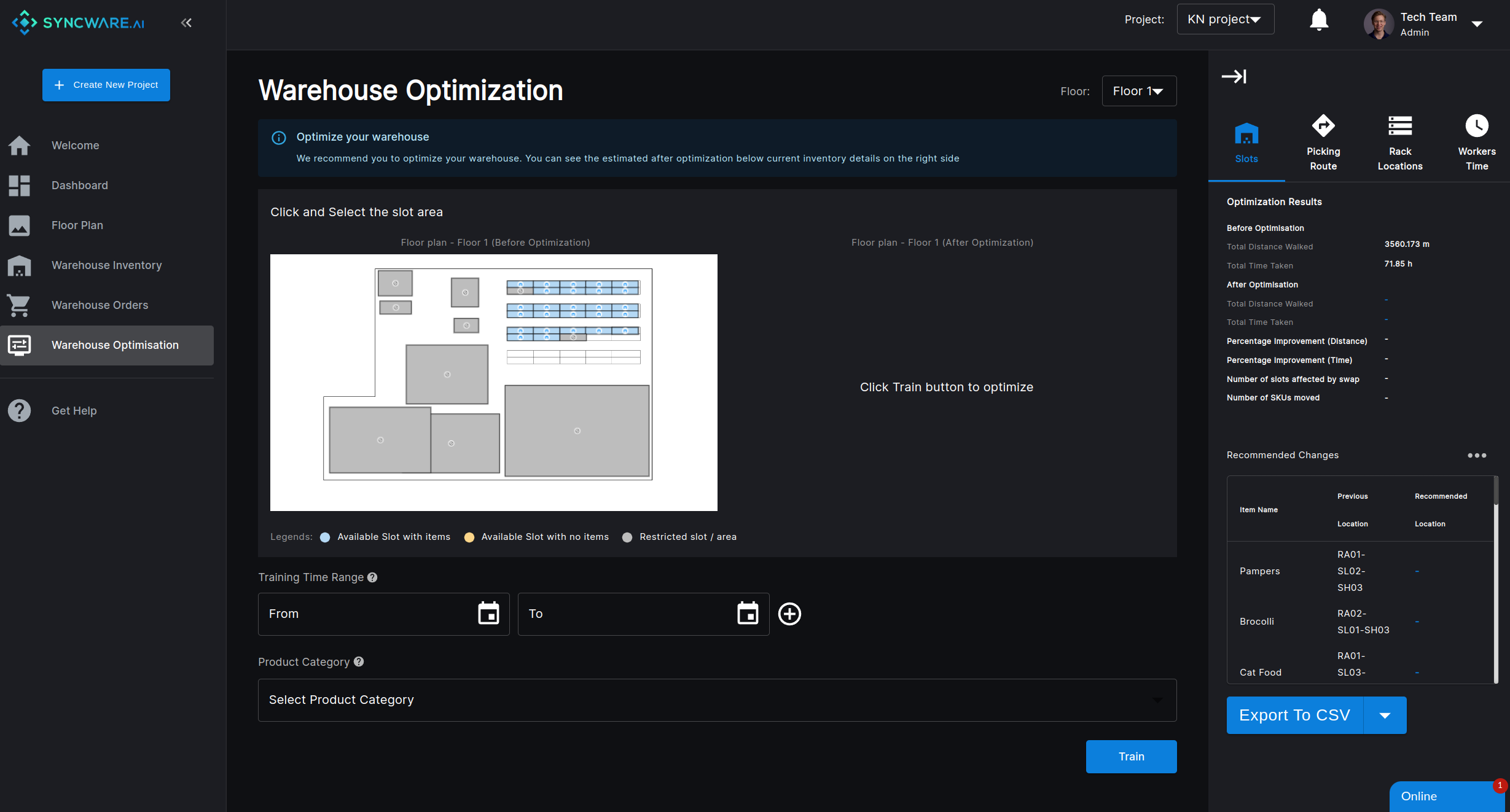
The initial state of the Warehouse Optimization, SSAI, tab.
Here are the key components of this window:
- A simplified outline of your warehouse (derived from the information in the
Floor Plantab) - A results tab (on the right menu bar) showing the original statistics
- Original estimated distance walked by picker
- Original estimated picking duration
- Original slot arrangement
- Training parameters that are required to be set before training the AI
In the next step, we will explain what you will need to set before the AI can commence optimizing your warehouse!
Step 2 - Setting-up AI training parameters
The figure below shows the required inputs that need to be set before the training of the AI can be carried out.
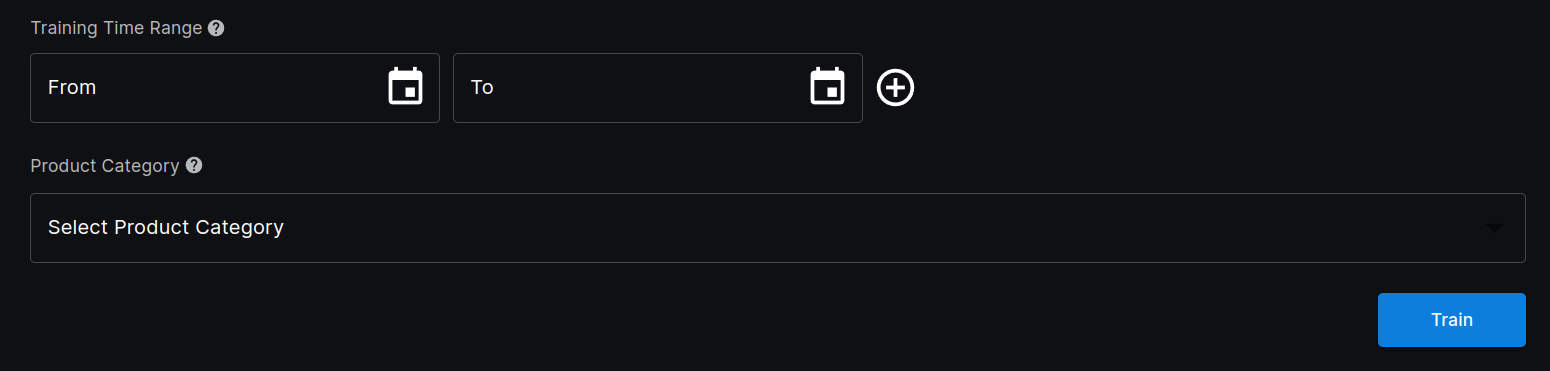
Training parameters that need to be set by the user before the SSAI can commence optimization.
The required inputs are:
- Training Time Range
- Refers to the portion of the orders in which you believe best represents the future sales of the SKUs in the warehouse
- Multiple time ranges can be selected (simply click the plus icon)
- Product Category
- Refers to the portion of the SKUs in the warehouse upon which you want the slotting rearrangement to be carried out
In the next step, we will explain what happens after the train button is clicked.
Step 3 - Optimization Time
After the training has been commenced, the AI will take a short while to look over every possible solution that is best for the current slotting arrangement, while taking into account the long-term benefits of each arrangement.
Training takes roughly 15 - 25 minutes depending on the scale of the warehouse storage!
Meanwhile, you can head over to the dashboard to view the analysis of your orders and inventory!
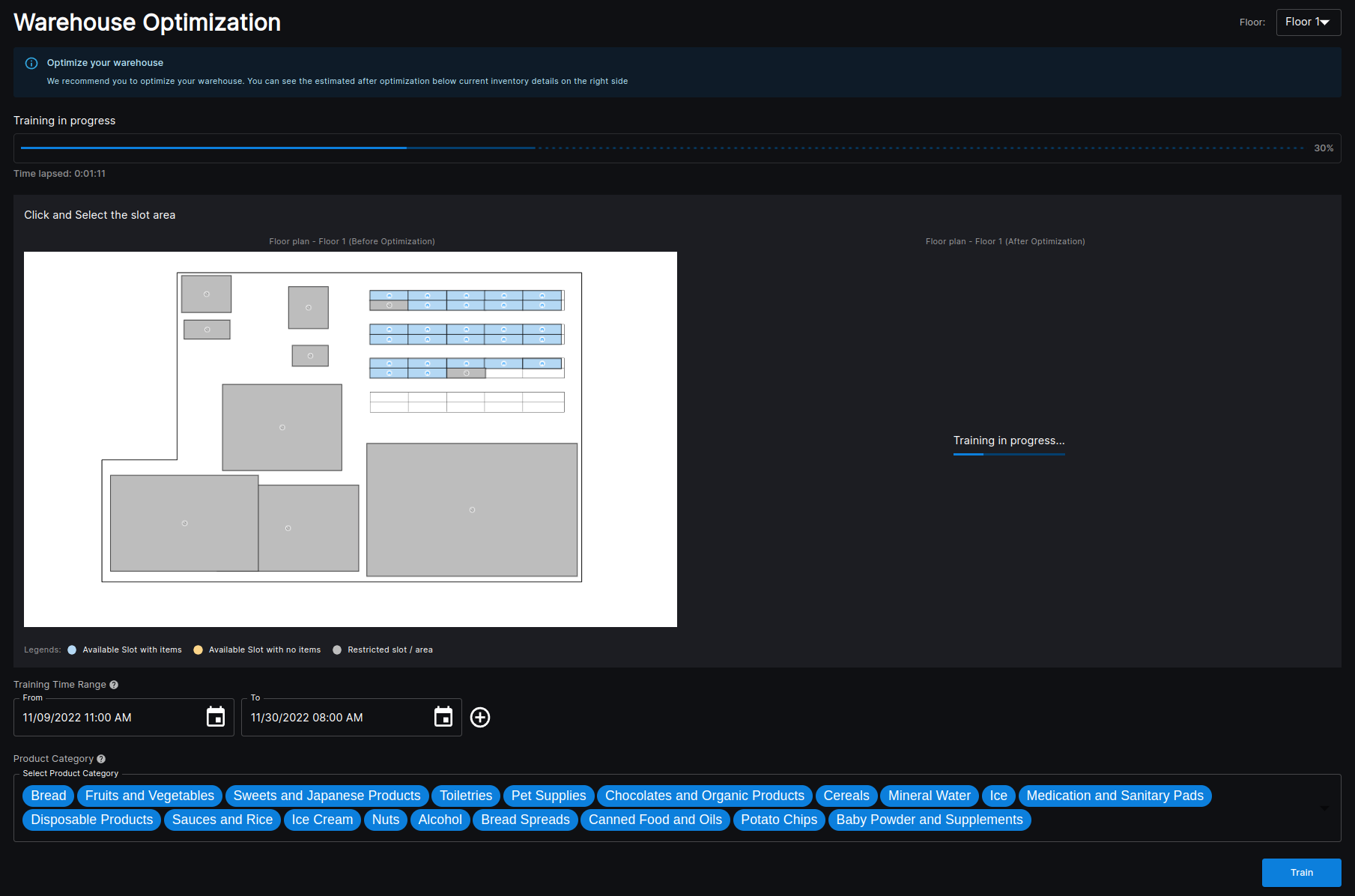
Training in progress...
The speed of training will improve as we push our algorithm to its utmost limits 😃
Step 4 - Results Viewing
Below is a snapshot of the results tab (found on the left of your screen) after the optimization has been completed.
The results shown is based on:
- The portion(s) of the orders that were selected
- The product categories that were selected
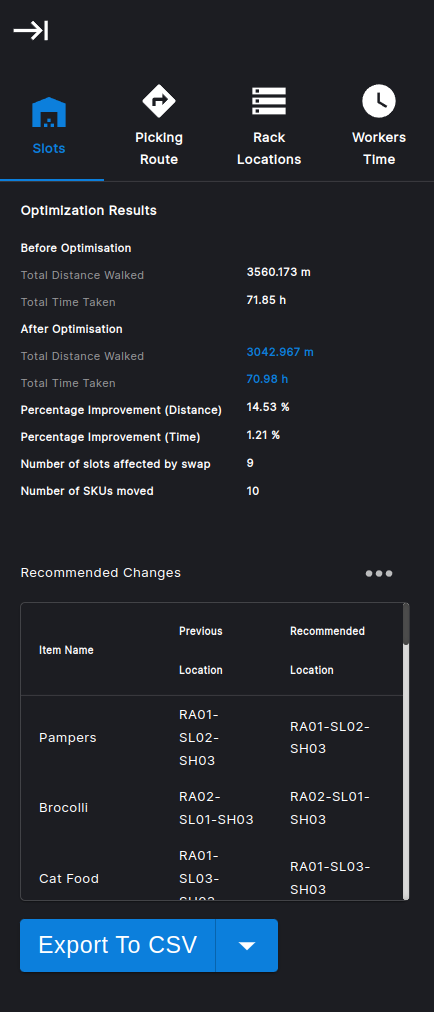
Results tab after optimization has been completed.
The key items that can be found are:
- Before Optimization:
- Total Distance Walked
- Total Time Taken
- After Optimization:
- Total Distance Walked
- Total Time Taken
- Percentage Improvement (Distance)
- Percentage Improvement (TIme)
- Number of slots affected by swap
- Number of SKUs moved
- Recommended Changes (To the slotting arrangement)
Note that you can export the recommended changes to a CSV for your viewing and/or processing convenience!
Step 5 - Next Steps
Updated over 1 year ago
